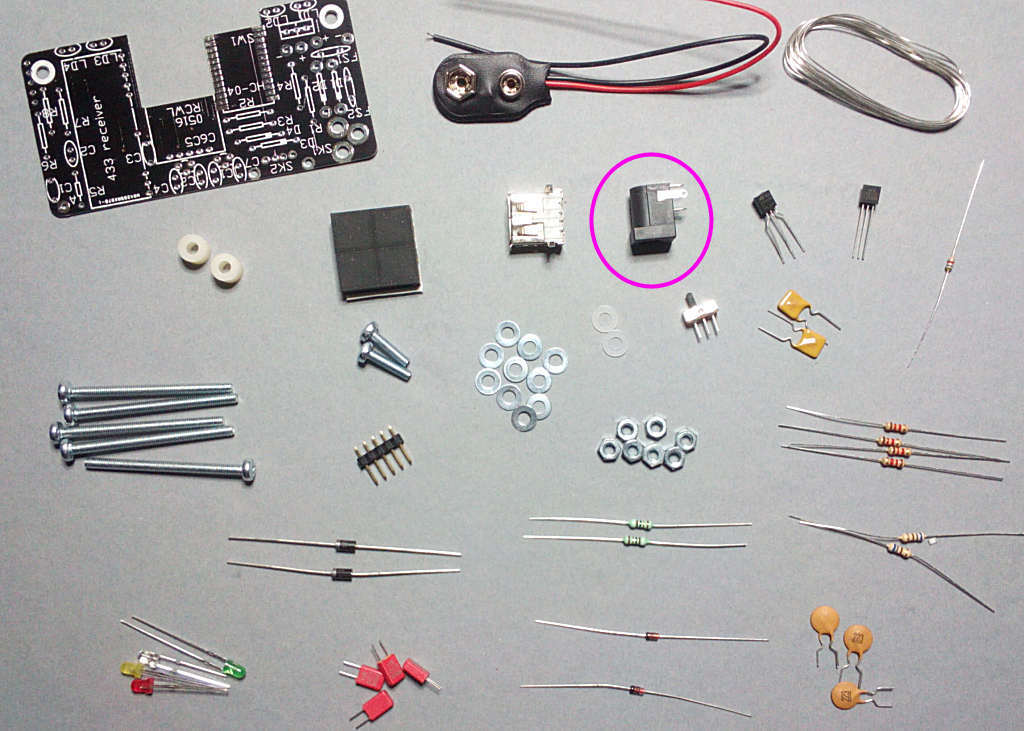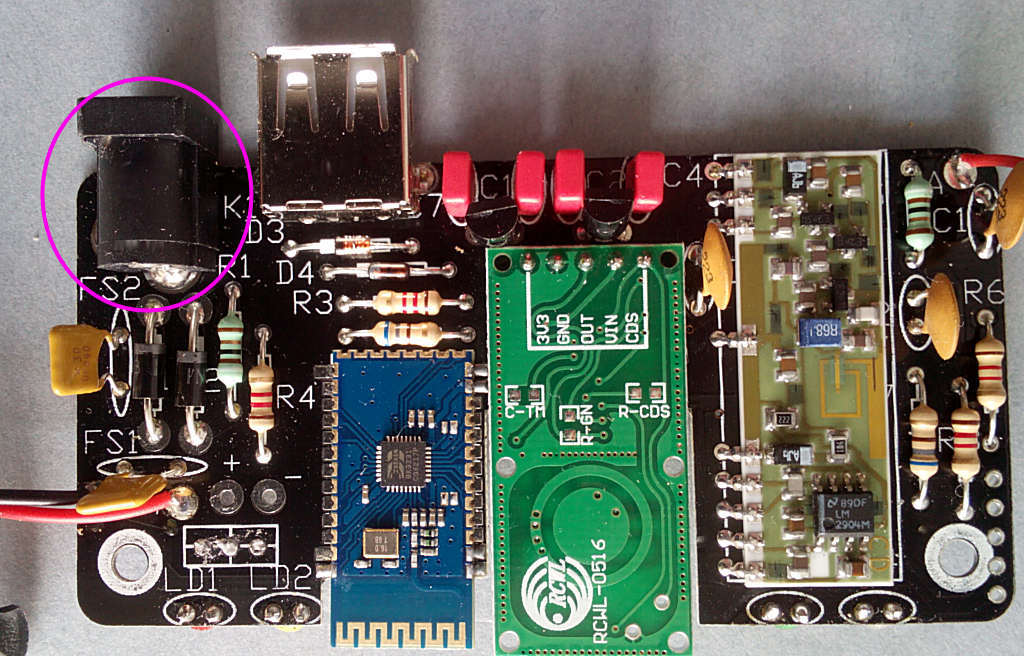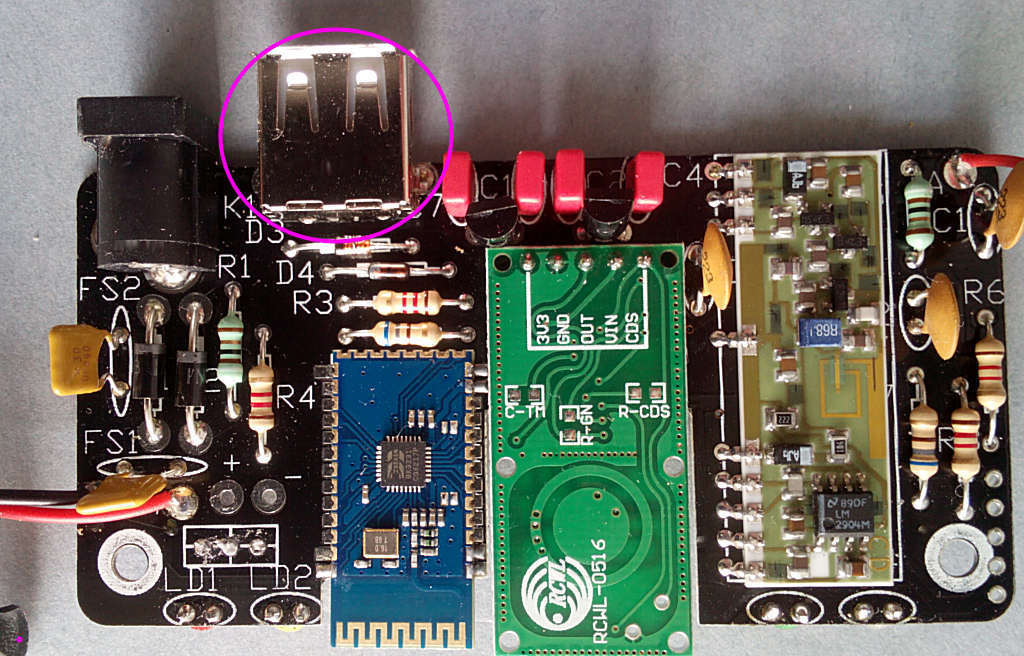Page 2 of 3
Re: PCB assembly
Posted: Sun May 14, 2017 4:08 pm
by Tony
Find the one marked '78l33', this is IC1. Note the flat edge faces UP:


Re: PCB assembly
Posted: Sun May 14, 2017 4:10 pm
by Tony
The power supply socket, SK1:
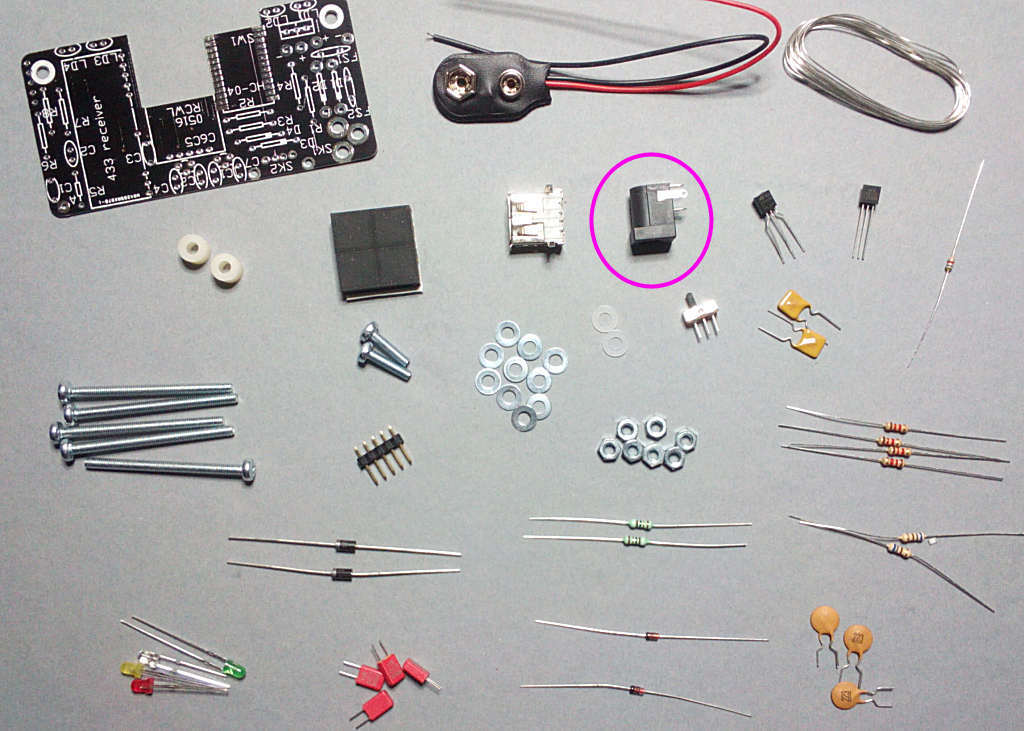
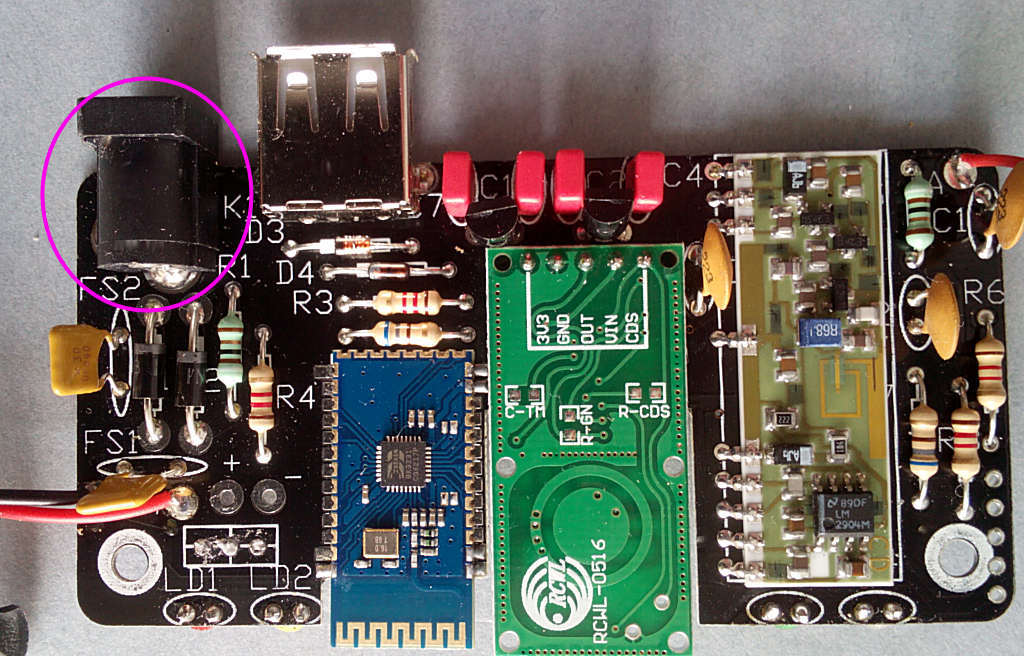
Re: PCB assembly
Posted: Sun May 14, 2017 4:34 pm
by Tony
Finally the USB socket SK2:

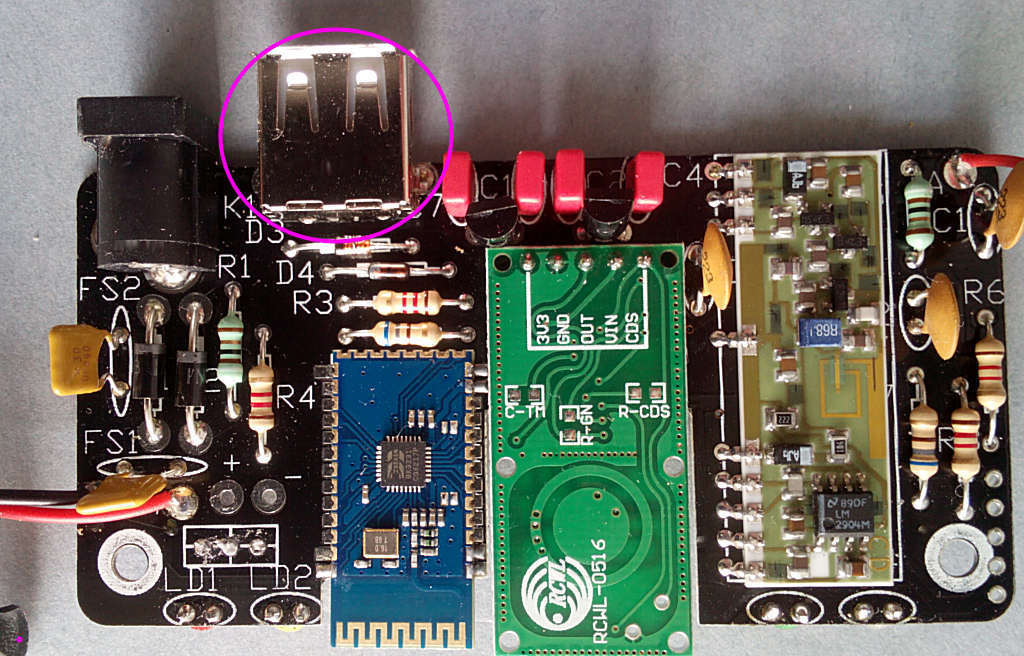
Re: PCB assembly
Posted: Sun May 14, 2017 4:35 pm
by Tony
Now a few parts to fit on the other side. The LEDs don't have to be in this order but it will make the instructions easier to follow

. The SHORT leg faces RIGHT for all four:


Re: PCB assembly
Posted: Sun May 14, 2017 4:40 pm
by Tony
The switch SW1 can be fitted if you expect the clock will be often left unused and you don't want to remove the battery pack:


Re: PCB assembly
Posted: Sun May 14, 2017 4:43 pm
by Tony
Time for the first power test. Connect the 15V power supply to SK1 and switch on. LED1 (red) should light - if not switch off and check your soldering.
If LED1 is lit, check the voltage across C6 - this should be 3.3V, then across C4 which should be 5V. If they're wrong or missing check around IC1,2 and D1,2,3.
If the voltages are correct we can fit the more expensive components next.
Re: PCB assembly
Posted: Sun May 14, 2017 4:49 pm
by Tony
The SMD parts next, IC3: Note the dot faces to the top right.


Re: PCB assembly
Posted: Sun May 14, 2017 4:52 pm
by Tony
IC4: Note the chamfered edge faces up.


Re: PCB assembly
Posted: Sun May 14, 2017 5:05 pm
by Tony
Rx, a 750R resistor in bag1 but not pictured.

and finally Ry, a bodged-on 5k6 connected across IC4 (1k2 in the picture but it's a 5k6 now):


Re: PCB assembly
Posted: Sun May 14, 2017 5:09 pm
by Tony
Finally the modules. Start with the Bluetooth module as it's the most difficult to solder into place. Note only the pads indicated need to be soldered: